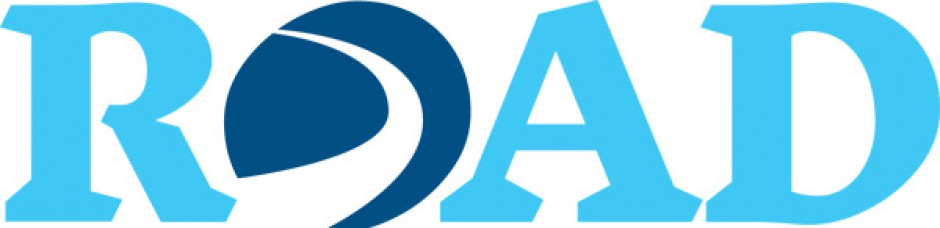Which do you find easier to read – a grouping of related items strung out within a sentence or the same grouping presented as a vertical list? Most readers prefer the readability of a vertical list. Microsoft Word, Outlook, and D2L Brightspace can create vertical lists that are bulleted, numbered, or multi-level. To make a list that can be easily read on a mobile device or with assistive technology, follow these simple rules:
The Bulleted List – (located in the Word tool bar just above Paragraph)
The bullet list tool creates an unordered list where the list items are not in any specific sequence.
- Apple
- Onion
- Soup
- Eggs
Use standard bullets when making a bulleted list – unusually shaped or decorative bullets can confuse the reader by suggesting meaning where there is none.
The Numbered List – (located in the Word tool bar just above Paragraph)
The numbered list tool creates a list in which each item is numbered. This tool should be used when the list items must appear in a certain order or sequence, as when providing directions.
- Turn left on 8th Street.
- After one mile, turn right on Oak Street.
- The house is the third house on the left.
The Multi-level List – (located in the Word tool bar just above Paragraph)
The multi-level list tool creates a numbered list in which the items have a parent-child relationship. A multi-level list has a built-in indent. It is most useful as an outlining tool.
- Apples
- Granny Smith
- Fuji
- Honey Crisp
- Onions
- White
- Vidalia