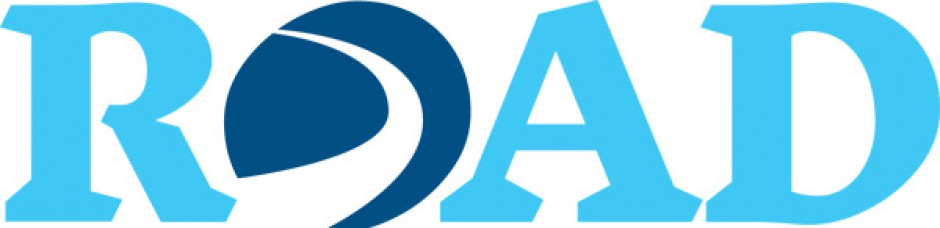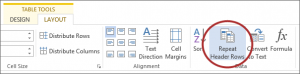A table is a series of boxes that help organize data (text or numbers) into horizontal rows or vertical columns. Tables are a common and efficient way to organize data. However, clear signals are needed so readers can readily identify the organizational principles of a table. Fortunately, creating accessible tables in Word is an easy process if you follow a few simple rules.
- Prefer simple tables over complex tables. Simple tables contain more than one column (the vertical organization of the table) and row (the horizontal organization of the table). Simple tables are contained on a single page; complex tables may span several pages.
- Always include a header row. The header row shows the content of each column. The header row should be a single row.
- Avoid merged, nested, or split cells (if you don’t know what these are, you are not using them). Assistive technology devices read tables from left to right and top to bottom, one cell at a time. Changes in the structure of table cells throws off the reading order for assistive technology devices. Blank cells should be avoided for the same reason.
- For longer tables, be sure that the header row is repeated on each page in which the table appears. This option can be selected under “Table Properties” in Word by clicking “Repeat header row at the top of each page.”
- Longer tables also require an alt text description. You can enter alt text under “Table Properties” by clicking on the Alt Text tab and entering a concise description of the table in the Description box. This is especially important if the table is to be converted to an HTML or PDF file because the table may not be accessible to assistive technology devices.
- Do not use tables to control the placement of text or numbers on the page. The irregular shape of the cells in this type of table create issues with reading order that make the document inaccessible to assistive technology devices.