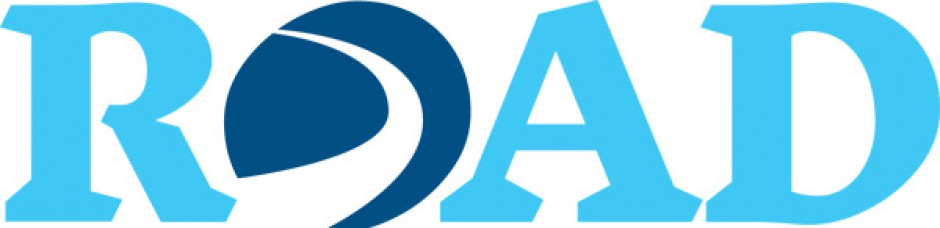We have all done it. You want your e-mail or document to include a one of those underlined blue things (those things are called hyperlinks) that, when clicked on, sends the reader to a website or another document. The easiest way to do that is to just copy and paste the web address of the destination site into your e-mail or document. Word and Outlook underline the information and change the color to blue, signifying a hyperlink. What could be easier?
But now suppose you must use assistive technology to access the information in the e-mail or document. How do you know to skip over the hyperlinks to savetheferrets.com but not to skip the hyperlink to importantinformationaboutyourfinancialaid.com? Accessible hyperlinks are the answer.
You can make your hyperlinks accessible by following three simple rules:
1. Use descriptive hyperlink language
- Instead of the full web address, use WebAIM site. Standard web addresses cause problems for assistive technology because the hyperlink is read letter by letter. The address webaim.org is read as double-u-double-u-double-u–dot-double-u–e–b–a–i–m–dot–o-r–g. It is easy to become lost or confused when trying to navigate longer addresses.
- Keep in mind that too much detail is as bad as too little detail. You should also avoid non-descriptive hyperlink language such as “click here,” “here,” “read more,” “Submit,” or “Register.”
- Protect yourself against broken hyperlinks by including an inactive web address in parentheses so the reader can skip over the entry unless it is needed. The descriptive hyperlink WebAIM site becomes WebAIM site (accessed at http://webaim.org). A hyperlink can be deactivated in Word and Outlook by placing the cursor at the end of the hyperlink and backspacing once.
2. Make your hyperlink identifiable as a hyperlink
- Hyperlinks should be readily identifiable and consistent throughout the document. Word, Outlook, and D2L Brightspace format web addresses as underlined blue type. You may choose to further highlight a hyperlink by using bold type.
- Do not use blue type for other text information.
- Reserve underlining for hyperlinks.
- If you change the color of your text or background, remember to choose a color that contrasts with the color of your hyperlinks.
3. Avoid hyperlinks that open a new browser window
- When hyperlinks are used in browser windows, such as D2L, the option of “Open in same window” should be selected. A hyperlink that opens a new browser window can cause problems for assistive technology that blocks pop-up windows. In addition, the new window disables the reader’s option of using the “Back” button.
- Alert the reader if the hyperlink must open in a new browser window. A hyperlink description such as WebAIM site (opens in new window) is helpful to all readers. The alert is contained in the hyperlink so a reader using assistive technology is warned before activating the hyperlink.
Top Documentary Films (http://topdocumentaryfilms.com/)
[1] Example taken from WebAIM, “Alternative Text,” (accessed at http://webaim.org/techniques/alttext/).