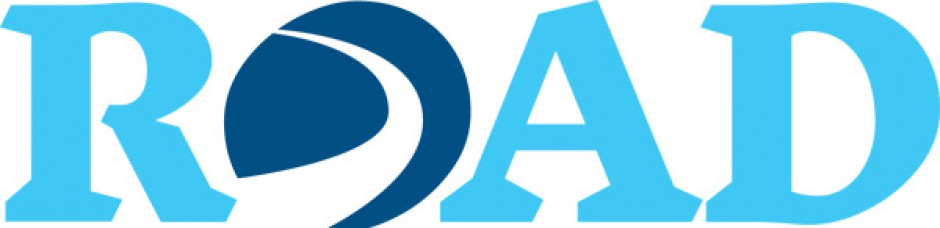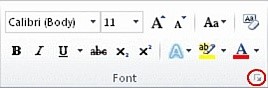Computers are capable of generating hundreds of fonts when creating documents. A font is the “type face” used to display text, numbers, and characters. The font controls the appearance of the text and how it appears on the page, including the empty space between paragraphs or lines and the alignment of text. With all the available choices, what is the best way to create an accessible and readable document? The following guidelines should help:
- Use a standard font. Not all fonts are available on every device. Non-standard fonts may not display properly on the reader’s screen.
- Use a readable font. E-mails are most often read on a computer or device screen. It is best to use a font that increases the readability of an e-mail on a computer screen. Choose a font that was developed specifically for this purpose, such as Verdana, Tahoma, Trebuchet MS, or Georgia. Avoid fonts that imitate handwriting, contain ornamentation, or are purely decorative.
- Minimize the number of fonts. Too many fonts clutter the page and make the document difficult to read. Limiting the number of fonts in a document to two or three makes the document appear more organized and coherent.
- Be consistent with font variations. Use bold text to emphasize content or stress the importance of the text, not as a stylistic device. Similarly, italics should be used to emphasize or indicate the importance of text.
- Use capitalization sparingly. Long segments of capitalized text are difficult to read. In the electronic world, capitalized text indicates that the writer is shouting. However, assistive technology devices do not differentiate between upper case and lower case text and do not recognize capitalization as a form of emphasis.
- Use a 12-point font size or larger. Experts recommend a minimum 12-point font size for most purposes. Word uses Calibri 11-point as its default font. You can change to an accessible font by going to the Home tab and clicking on the Font Dialog Box Launcher.
Click on the Font tab to select a new font style and size. Click Set as Default. To make sure your selection applies to all your documents, select All documents based on Normal .dotm template. Click OK. All of your new documents will appear in the new, accessible font.